Navigating in Process Dashboard
Many of the visual components of Process Dashboard can be clicked to open a more detailed view. For example, from the Groups panel, you can click the bar graph for a particular group to drill down and see more detail about tasks within that group.
Process Dashboard is displayed in your web browser, however; you should avoid using your browser's back button to navigate within Process Dashboard. Instead, use the breadcrumbs and buttons provided to navigate within Process Dashboard.
- In the Groups panel, click a bar on the graph.
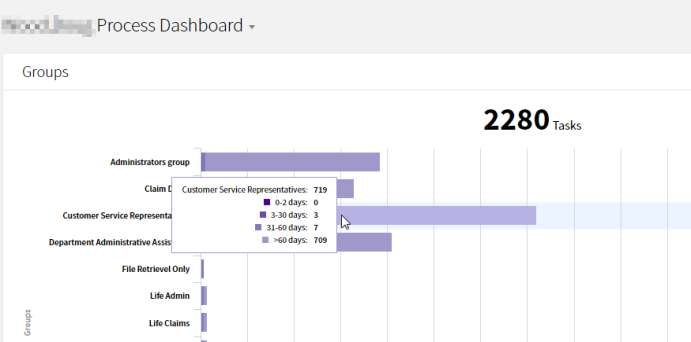
- In the Users panel, click a bar associated with a specific user to view information about the workflows in which that person's tasks are being processed. Alternatively, you can click
 to go back to the Groups panel.
to go back to the Groups panel.
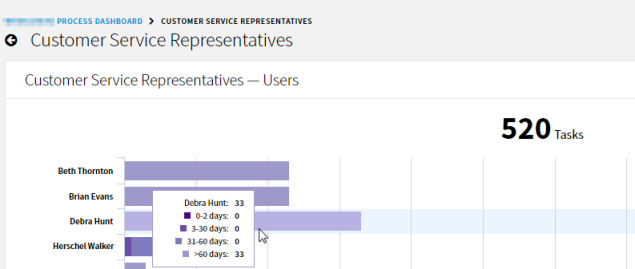
- As you dive deeper into the data, click the breadcrumbs at the top of the page to return the previous levels.

- You can keep clicking down to see the steps and then finally a list of individual tasks.
- You can click
 at any point to see the task list associated with the level of data you are viewing.
at any point to see the task list associated with the level of data you are viewing.
When viewing service levels at the workflow level, you can switch between viewing Users or Steps. The Users view shows the tasks assigned to users/groups. The Steps view shows how tasks are distributed between steps in the workflow.
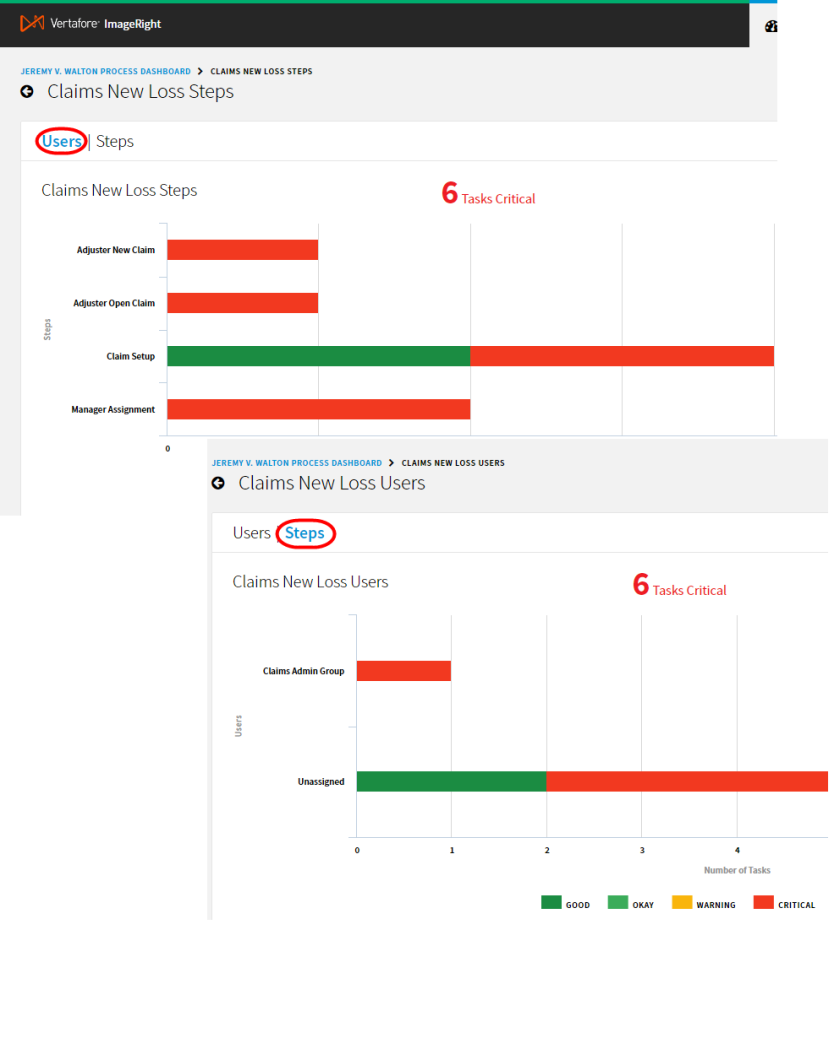
© 2017 Vertafore
