Producer Licenses Inquiry
Use the Producer Licenses
Inquiry page to generate a list of individual or firm producers
with a license
in all states or only a selected state.
You may filter the report results in numerous ways,
such as to include only individual producers associated
with a specific firm, only producers assigned to a specific business
unit, or only producers with a license of a license type that is no
longer valid or has become historical in a selected state.
 View screen capture of report criteria
View screen capture of report criteria
 View screen capture of report results
View screen capture of report results
To open the Producer
Licenses Inquiry page, from the Inquiries
menu select Producer
Management, and then select Producer
Licenses Inquiry.
The Producer Licenses
Inquiry page contains the following sections:
 Report
Criteria
Report
Criteria
Use the filter
fields to enter report criteria and tailor the report results to suit
your needs.
Fields and controls
include the following:
- Producer
Type: To filter the report to include licenses only for
individual producers, select Individual from the
dropdown menu. Or, to filter the report to include licenses only
for firm producers, select Firm from the dropdown menu.
- State:
To report licenses in all states, click to select theAll Statesradio button.
Or, to filter the report to include only licenses in a particular
state, click to select theSelect
a Stateradio button, and then select the name of
the desired state from the dropdown menu.
- License
Status: To report licenses regardless of their active
or inactive status, make no selection from the dropdown menu.
Or, to filter the report to include only active licenses, select
Active from the dropdown menu. Or, to filter the report to include
only inactive licenses, select Inactive from the dropdown menu.
- Begin
Date: To report licenses that became active within a selected
range of dates (keyed on the value of the Effective
Datefield as recorded in the Licenses/Qualifications
data section), enter the beginning date of the date range.
Use the mmddyyyy date
format. Or, click the Calendar
button (
 ) to open a popup calendar from which
you can click to select a date.
) to open a popup calendar from which
you can click to select a date.
- End
Date: To report licenses that became active within a selected
range of dates (keyed on the value of the Effective
Datefield as recorded in the Licenses/Qualifications
data section), enter the ending date of the date range.
Use the mmddyyyy date
format. Or, click the Calendar
button (
 ) to open a popup calendar from which
you can click to select a date.
) to open a popup calendar from which
you can click to select a date.
- Business
Unit: To report licenses without regard to producer business
unit criteria, make no selection from the box. Or, to filter
the report to include only licenses of producers assigned to one
or multiple business units, click to select one or multiple business
unit short names in the box. To select multiples, press the CTRL
key on your keyboard while clicking; click again while pressing
the CTRL key to de-select.
- License
Types: To report licenses without regard to license class
or license type criteria, make no selection from the box. Or,
to filter the report to include only licenses of a certain type,
click to select one or multiple license types in the box. To select
multiples, press the CTRL key on your keyboard while clicking;
click again while pressing the CTRL key to de-select.
- Show
Historical: Click to checkmark the checkbox to include
in the License Types box
license classes that are no longer valid or supported in the selected
state. Or, uncheckmark the checkbox to disinclude license classes
that are no longer valid or supported in the selected states.
- Search
Specific Firm: Available
only if value ofProducer
Typefield is Individual.
Click to open the Search Firm
page, where you can perform a producer
search for a firm producer. Once you have selected a firm
producer, the report results will be filtered to include only
licenses held by individual
producers who are associated (affiliated) with the selected firm.
- Firm
Name: Displays only if
a firm producer is being used as filter criteria. Displays
the name of the firm selected as filter criteria. Click the firm
name to open the selected firm's record in the Review/Update
Producer page.
- EIN:
Displays only if a firm producer
is being used as filter criteria. Displays a firm producer's
Federal Employer Identification Number.
- External
System ID: Displays only
if a firm producer is being used as filter criteria. Displays
the producer's identifier code in the external system that has
been Vertafore-configured as your company's "preferred"
system. For more information, see External
System IDs, Configuration
Options, and Advanced
Producer Search.
- Active
BU: Displays
only if a firm producer is being used as filter criteria. Displays
the short name of the business
units to which a producer is actively assigned (sorted alphabetically).
To expand the field to display all active business units, click
the node (
 ).
).
- NPN:
Displays only if a firm
producer is being used as filter criteria. Displays
a producer's unique National Producer Number, assigned by the
National Insurance Producer Registry (NIPR).
- Resident
State/License: Displays
only if a firm producer is being used as filter criteria. Displays
the codes of the states that a producer claims as a resident
state for licensing purposes (sorted alphabetically) and the
producer's license numbers in those states. Includes active or
inactive licenses. To expand the field to display all resident
states and license numbers, click the node (
 ).
).
- Additional
States/Licenses: Displays
only if a firm producer is being used as filter criteria. Displays
the codes of the states in which the producer holds non-resident
licenses (sorted alphabetically) and the license numbers in those
states. Includes active or inactive licenses. To expand
the field to display all resident states and license numbers,
click the node (
 ).
).
- The
criteria you have selected will result in a report containing[x]licenses: Displays the
system-calculated number of licenses that will be included in
the report results based on currently selected report criteria.
- The
Producer License Report is limited to[y]licenses
or fewer:Displays
the Vertafore-configured maximum number of licenses that can be
included in the report results overall.
- The
online version of the Producer License Report is limited to[z]licenses
or fewer:
Displays the Vertafore-configured maximum number of licenses that
can be included in the results of an "on demand" report.
 Report Results
Report Results
Displays producer license information
stored in your company's instance of Producer Manager that met the
report criteria. Results may be narrowed by selected filter criteria.
-
The Title
tab contains data summaries (such as total record and producer
counts), report properties, and all of the selection and filter
criteria used to generate the report
-
The License
tab displays Producer Information
and License Information
sections for each license included in the report results
-
The License
& Qualification tab displays Producer
Information, License Information,
and related Qualification/Line
of Authority Information section for each license included
in the report results
-
The Affiliation
- Association tab, available only with individual producer
report results, displays Producer
Information, License Information,
related Qualification/Line of
Authority Information, and firm Association/Affiliation
Information section for each license included in the report
results
Results on one or all tabs include the
following data fields:
- Producer
Name: For each producer with one or multiple licenses that
met the report criteria, displays the name of the individual or
firm producer. Producer data fields include the following:
- NPN:
Individual producers only.
Displays the producer's National Producer Number.
- PM
Producer ID: Displays the unique, system-assigned identifier
of the producer's record in Producer Manager.
- Preferred
External System ID: Displays the external system identifier
marked as "Primary" on the producer's record.
- Active
Business Units (Cost Center): Displays the short name of
the business units to which the producer is actively assigned
(sorted alphabetically), and the business unit's associated cost
center name (in parentheses).
- SSN:
Individual producers only.
Displays the producer's Social Security Number.
- EIN:Firm producers only.
Displays the producer's Federal Employer Identification
Number.
- State:
Displays the name of the license state.
- License
Type: For each listed license in the license state, displays
its state-specific name or description.
- Status:
For each listed license in the license state, displays its current
status in Producer Manager.
- License
#: For each listed license, displays its license number.
- Original
Issue Date: For each listed license, displays the date
on which it was initially issued or granted by the state.
- Effective
Date: For each listed license , displays the date on which
the current value of the Status
field became effective.
- Expiration
Date: For each listed license, displays the state-regulated
date on which the license expires. Also known as the "renewal
date."
- Inactivation
Reason: Displays only
for an inactive license. For each listed license with a
Status of Inactive, displays
the state-specific reason for its inactivation.
- Qualification
Type: Displays only as
related to an active license. For each listed license,
displays active qualifications (lines of authority of LOA) related
to the license, sorted alphabetically. Qualification information
data fields include the following:
- Original
Issue Date: Displays
only for a qualification related to an active license.
For each listed qualification, displays the date on which it was
initially issued or granted by the state.
- Status:
Displays only for a qualification
related to an active license. For each listed qualification,
displays its current status in Producer Manager.
- Effective
Date: Displays only for
a qualification related to an active license. For each
listed qualification, displays the date on which the current value
of the Status field became
effective.
- Expiration
Date: Displays only for
a qualification related to an active license. For each
listed qualification, displays the state-regulated date on which
the qualification expires. Also known as the "renewal date."
- Inactivation
Reason: Displays only
for a qualification related to an active license. Displays only
for an inactive license. For each listed qualification
with a Status of Inactive,
displays the state-specific reason for its inactivation.
- Associated
Firms: Individual producers
only. Displays only if producer has a recorded firm association.
Displays the name of the firm with which the producer is affiliated.
- Firm
ID: Individual producers
only. Displays only if producer has a recorded firm association.
Displays the unique, system-assigned identifier of the producer's
affiliated firm.
- EIN:
Individual producers only. Displays
only if producer has a recorded firm association. Displays
the producer's affiliated firm's Federal Employer Identification
Number.
- NPN: Individual
producers only. Displays only if producer has a recorded firm
association. Displays the producer's affiliated firm's
National Producer Number.
- Begin
Date: Individual producers
only. Displays only if producer has a recorded firm association.
Displays the earliest date on which the producer's affiliation
with the firm began in any association state, not necessarily
the license state.
- End
Date: Individual producers
only. Displays only if producer has a recorded firm association.
Displays the date on which the producer's affiliation with the
firm ended.
- Business
Units (Cost Center): Individual
producers only. Displays only if producer has a recorded firm
association. Displays the short name of the producer's
affiliated firm's business units (sorted alphabetically), and
the business unit's associated cost
center name (in parentheses).
 Page
Controls
Page
Controls
Controls include the following:
-
Remove
Firm: Available only
if a firm producer has been selected as filter criteria.
Click to remove the selected firm as filter criteria for the report
results.
-
Submit
Offline: Available only
if selected report criteria will result in report results and
if report results do not exceed the configured maximum limit.
Click to generate the inquiry offline, where it can be retrieved
in Excel spreadsheet format by any staff member with the permissions
to view it. For more information, see Recent
Reports.
-
View/Refresh
Report: Available only
if selected report criteria will result in report results and
if report results do not exceed the configured maximum limit.
Click to generate the inquiry "on demand" in HTML format
online. The report will open in the separate Inquiry Output Window.
-
Cancel:
Click to open the Producer Manager Home
page.
Warning
Results of the Producer
Licenses Inquiry may contain unmasked, full Social Security Number
information for individual producers. It is not possible to configure
the system to mask or hide these values in the report results. However,
using a security role setting, a user with administrator permissions
may deny other users the permission to run this inquiry or view inquiry
results requested by other users. For more information, see Maintain
Security Role. Also, identities of users who access Social Security
Number information in Producer Manager are recorded in Data
Access Logs. For more information, contact your Vertafore Sircon
representative.
Notes
Note: The Producer Licenses
Inquiry reports license information only as recorded in your company's
instance of Producer Manager. It does not verify license information directly
with state records. However, if your company is using Producer Manager's
automated data reconciliation utilities (such as Scheduled
Syncs) to keep producer license data refreshed continually, the Producer Licenses Inquiry report
results should be synchronized with state records.
Note: By default the maximum number of licenses included in report
results is 5,000. If the number of licenses meeting the current report
criteria exceeds the limit, the Submit
Offline button is disabled. Revise your report criteria selections
to generate the report. (The limit may be Vertafore-configured in your
company's deployment of Producer Manager to allow a non-default maximum,
using the MAX_PRODUCER_LICENSES_OFFLINE_REPORT_SIZE business rule. A non-default
limit may incur additional charges. For more information, see Configuration
Options or consult your Vertafore representative.)
Note: By default
the maximum number of licenses included in online or "on-demand"
report results is 500. If the number of licenses meeting the current report
criteria exceeds the online limit, the View/Refresh
Report button is disabled. If the number does not exceed the default
or configured overall limit, you may generate the report offline by clicking
the Submit Offline button. (The
online limit may be Vertafore-configured in your company's deployment
of Producer Manager to allow a non-default maximum, using the MAX_PRODUCER_LICENSES_ONLINE_REPORT_SIZE
business rule. A non-default limit may incur additional charges. For more
information, see Configuration
Options or consult your Vertafore representative.)
Tips
Use the Show Historical
checkbox as filter criteria to generate a list of producers in the system
whose license
information currently contains inactive or historical license types
(classes) in a selected state. You then may perform an automated data
reconciliation operation (such as Quick
Sync Producer) on the listed producer records to update the license
information with the state's currently supported license types.
If your company's configuration of the Sircon Platform includes
the Producer Express Bulk Appointment Processing capability, with minimal
data manipulation you may use the spreadsheet results of the Producer
License Inquiry as the basis for a bulk appointments data file.
For more information, see Sircon
Producer Express Bulk Processing Module User Guide.
![]() View screen capture of report criteria
View screen capture of report criteria
![]() View screen capture of report results
View screen capture of report results
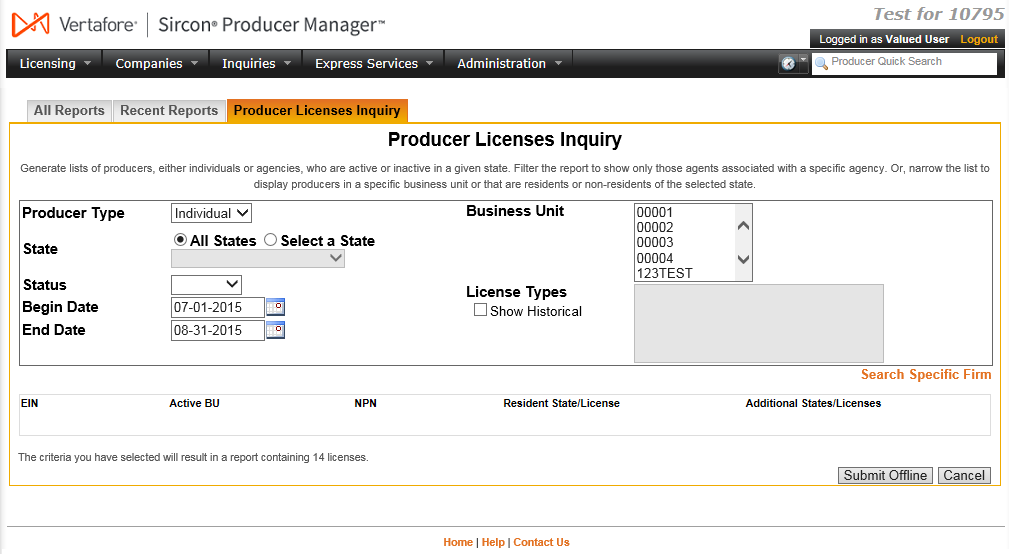
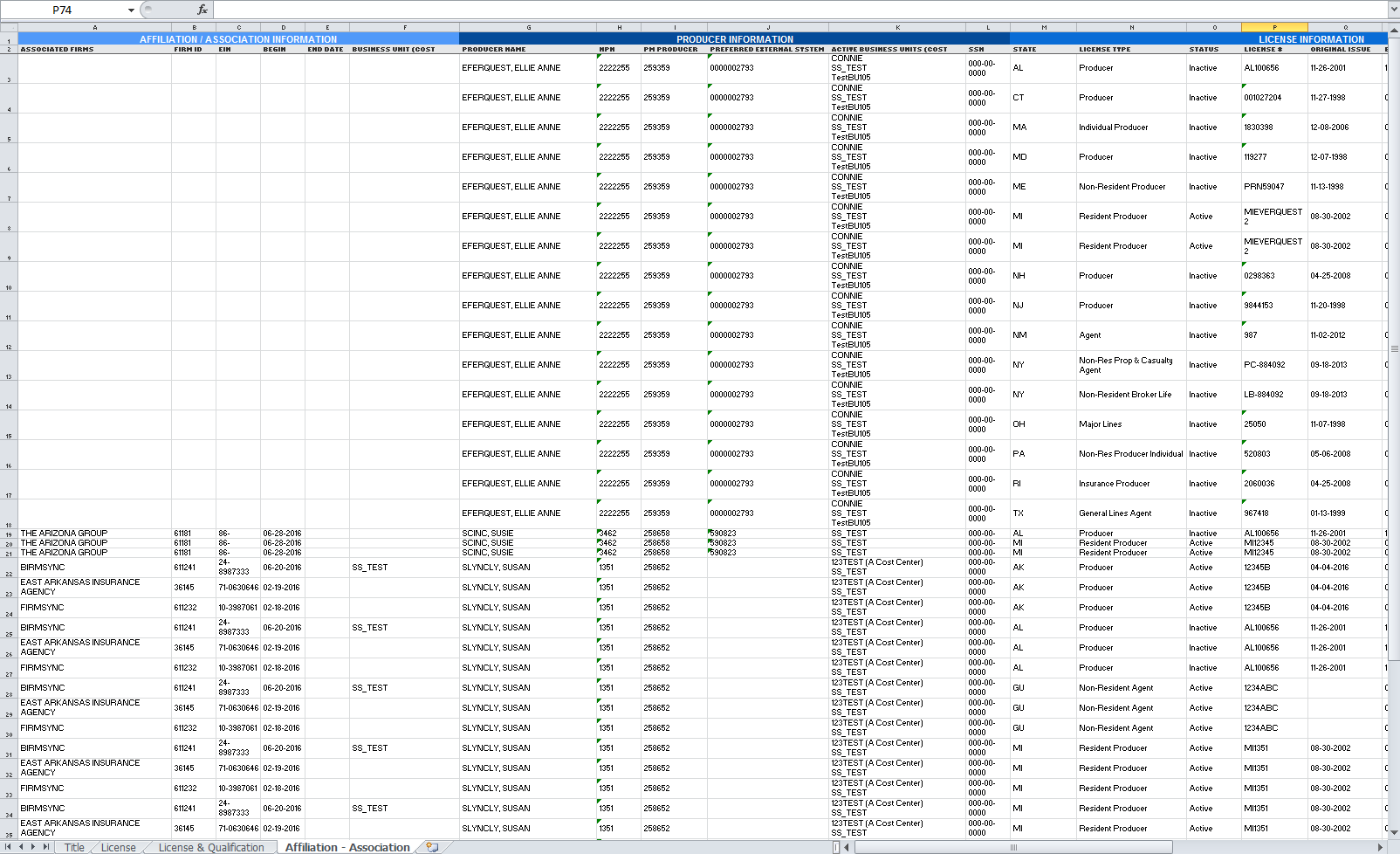
 ) to open a popup calendar from which
you can click to select a date.
) to open a popup calendar from which
you can click to select a date.