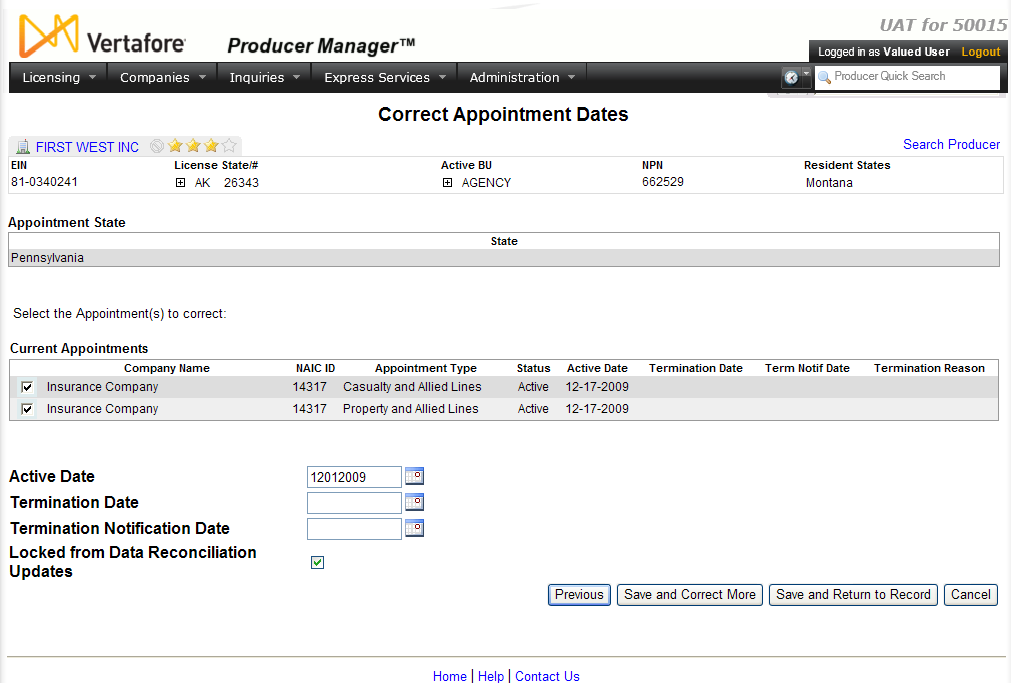Correct Appointment Dates
Use the Correct Appointment
Dates page to correct a selected producer's appointment data for
one or multiple appointing companies in one or multiple states. You also
can protect appointment data from being updated by an automated
data reconciliation.
 View
screen capture
View
screen capture
To open the Correct
Appointment Dates page, choose one of the following methods:
The Correct Appointment
Dates page contains the following sections:
 Record
Summary
Record
Summary
Displays summary information of the producer
record currently open for review and/or updating.
 View screen capture
View screen capture
Fields and controls in the Record
Summary section include the following:
- Search
Producer: Click the link to start a new search for a producer
record. For more information, see Searching
for Records.
- [Producer
Name]: Displays the name
of the individual or firm producer whose record currently is open
in theReview/Update
Producerpage. An icon to
the left of the producer name signifies the producer's entity
type, either individual (
 ) or
firm (
) or
firm ( ).Click the producer
name link to refresh the producer record that is currently open
in the Review/Update
Producer page or to re-open the producer's record in
the Review/Update Producer
page from any other page in the system.
).Click the producer
name link to refresh the producer record that is currently open
in the Review/Update
Producer page or to re-open the producer's record in
the Review/Update Producer
page from any other page in the system.
- Rating:
If a producer has been assigned a productivity rating (no stars,
meaning “not rated;” one star, “poor;” two stars, “satisfactory;”
three stars, “good;” four stars, “outstanding;” or the
 symbol signifying a “Do Not Contract” alert), the display-only
rating will appear to the right of the producer’s name.
symbol signifying a “Do Not Contract” alert), the display-only
rating will appear to the right of the producer’s name.
- SSN: Individual producers only.
Displays an individual producer's Social Security Number. The
Social Security Number can be set per security role to mask the
first five digits and display only the last four digits. For more
information, see Maintain
Security Role.
- EIN:
Firm producers only.
Displays a firm producer's Federal Employer Identification Number.
- External
System ID: Displays the producer's identifier code in the
external system that has been Vertafore-configured as your company's
"preferred" system. For more information, see External
System IDs, Configuration
Options, and Advanced
Producer Search.
- Active
BU: Displays the short name of the business
units to which a producer is actively assigned (sorted alphabetically).
To expand the field to display all active business units, click
the node (
 ).
).
- NPN:
Displays a producer's unique National Producer Number, assigned
by the National Insurance Producer Registry (NIPR).
- Resident
State/License: Displays the codes of the states that
a producer claims as a resident
state for licensing purposes (sorted alphabetically) and the
producer's license numbers in those states. Includes active or
inactive licenses. To expand the field to display all resident
states and license numbers, click the node (
 ).
).
- Additional
States/Licenses: Displays the codes of the states
in which the producer holds non-resident licenses (sorted alphabetically)
and the license numbers in those states. Includes active or inactive
licenses. To expand the field to display all resident states
and license numbers, click the node (
 ).
).
- Producer
Contracting Workflow: If your company uses the onboarding
and maintenance transaction component of the Sircon Platform,
Producer Express, and a producer currently is associated with
a request record in Producer Express, you can click the number
in the field to launch Producer Express and view or work with
the request record. (For more information, see the Sircon Producer
Express Online Help.)
- Missing
Required Information Alert: Displays an alert that the
producer record lacks information that has been configured to
be required in your company's deployment of the Sircon Platform.
A producer record deficient of required information is considered
"incomplete," and appointment or termination requests
may not be submitted for the producer until the deficiency is
corrected. Review the Quick Links
box to identify and correct the specific details sections in the
record with missing required information. For more information,
see Configuration
Options.
- CE Compliance:
Display-only indication of a producer’s unfulfilled continuing
education requirements. Indication will not appear if producer
is current with continuing education requirements. Available by
Vertafore configuration only; for more information, seeConfiguration
Options.
 State/Company Grouping Selection
State/Company Grouping Selection
You can choose to work with a producer's
appointment data grouped either by state or by appointing company.
Click to select a radio button to display
appointment data grouped either by state or by appointing company:
- State:
Click to select the radio button to display appointments held
by the selected producer by state. The Appointment
State dropdown menu will display.
- Company:
Click to select the radio button to display appointments held
by the selected producer by company. The Appointment
Company box will display.
 Appointments
by State
Appointments
by State
When you elect to work with a producer's
appointment data grouped by state, the Correct
Appointment Dates page contains the following sections:
 State Selection
State Selection
Fields and controls include
the following:
- Appointment
State: Available only when the State
radio button is selected in the State/Company
Selection field. From the dropdown menu, select the
name of the state for which you want to correct appointment
information.
- Next:
Click to display the Appointment
State,Current
Appointments, andPage
Control sections.
 Appointment State
Appointment State
Fields and controls include
the following:
- State:
Displays the name of the state you selected from the Appointment State dropdown
menu.
 Current Appointments
Current Appointments
Lists all active and inactive
appointments for a selected producer in a selected state. Fields
and controls include the following:
- Selection
checkbox: Click to checkmark the checkbox corresponding
to each listed appointment to which you want to apply an update
performed in the Page Controls
section.
- Company
Name: For each listed appointment, displays the appointing
company's name.
- NAIC
ID: For each listed appointment, displays the appointing
company's National Association of Insurance Commissioners
identification number.
- Appointment
Type: For each listed appointment, displays the appointment
type description.
- Status:
For each listed appointment, displays its current status in
Producer Manager.
- Active
Date: For each listed appointment, displays the date
on which the appointment is recorded in Producer Manager as
becoming active.
- Termination
Date: For each listed appointment, displays only if
the value in the Status
field is Inactive. Displays the date on which the appointment
is recorded in Producer Manager as being terminated.
- Term
Notif Date: For each listed appointment, displays only
if the value in the Status
field is Inactive. Displays the date on which the termination
notification is recorded in Producer Manager as having been
transmitted to the producer.
- Termination
Reason: For each listed appointment, displays only
if the value in the Status
field is Inactive. Displays the state-specific reason description
for the termination as recorded in Producer Manager.
 Appointments by Company
Appointments by Company
When you elect to work with a producer's
appointment data grouped by appointing company, the Correct
Appointment Dates page contains the following sections:
 Company Selection
Company Selection
Fields and controls include
the following:
- Appointment
Companies: Available only when the Company
radio button is selected in the State/Company
Selection field. Lists all appointing companies with
which a selected producer holds active or inactive appointments.
Fields and controls include the following:
- Selection
radio button: Click to select the radio button corresponding
to a listed appointing company whose appointments you want
to update in the Page Controls section.
- EIN:
For each listed appointing company, displays its Federal Employer
Identification Number.
- NAIC
ID: For each listed appointing company, displays its
National Association of Insurance Commissioners identification
number.
- Company:
For each listed appointing company, displays its name.
- Status:
For each listed appointing company, displays the current status
of its appointment of the selected producer.
- Effective
Date: For each listed appointing company, displays
the date on which the value of the Status
field became effective.
- Next:
Click to display the Appointment
Company,Current
Appointments, andPage
Control sections.
 Appointment Company
Appointment Company
Displays information about the
appointing company whose appointment information you have selected
to update for a selected producer. Fields and controls include
the following:
- EIN:
Displays the selected appointing company's Federal Employer
Identification Number.
- NAIC
ID: Displays the selected appointing company's National
Association of Insurance Commissioners identification number.
- Company:
Displays the selected appointing company's name.
- Status:
Displays the current status of the selected appointing company's
appointment of the selected producer, as recorded in Producer
Manager.
- Effective
Date: Displays the date on which the value of the Status field became effective,
as recorded in Producer Manager.
 Current Appointments
Current Appointments
Lists the active and inactive
appointments by a selected appointing company for a selected producer.
Fields and controls include the following:
- Selection
checkbox: Click to checkmark the checkbox corresponding
to each listed appointment to which you want to apply an update
performed in the Page Controls
section.
- State:
For each listed appointment, displays the appointment state
code.
- Appointment
Type: For each listed appointment, displays the appointment
type description.
- Status:
For each listed appointment, displays its current status in
Producer Manager.
- Active
Date: For each listed appointment, displays the date
on which the appointment is recorded in Producer Manager as
becoming active.
- Termination
Date: For each listed appointment, displays only if
the value in the Status
field is Inactive. Displays the date on which the appointment
is recorded in Producer Manager as being terminated.
- Term
Notif Date: For each listed appointment, displays only
if the value in the Status
field is Inactive. Displays the date on which the termination
notification is recorded in Producer Manager as having been
transmitted to the producer.
- Termination
Reason: For each listed appointment, displays only
if the value in the Status
field is Inactive. Displays the state-specific reason description
for the termination as recorded in Producer Manager.
 Data
Fix
Data
Fix
Offers input fields for correcting selected
appointment data or protecting it from being updated by an automated
data reconciliation.
Fields and controls include the following:
- Active
Date: If desired, enter the date on which the selected
appointment became active. When the change is saved, the entered
date will overwrite the existing date on the producer record.
Use the mmddyyyy date
format, or click the Calendar button
(
 ) to open a popup
calendar from which you can click to select a date.
) to open a popup
calendar from which you can click to select a date.
- Termination
Date: If desired, enter the date on which the selected
appointment was terminated. When the change is saved, the entered
date will overwrite the existing date on the producer record.
Use the mmddyyyy date
format, or click the Calendar button
(
 ) to open a popup
calendar from which you can click to select a date. Date must
be on or before today's date. You cannot save data in this field
if a Termination Date
does not display in the Current
Appointments section.
) to open a popup
calendar from which you can click to select a date. Date must
be on or before today's date. You cannot save data in this field
if a Termination Date
does not display in the Current
Appointments section.
- Termination
Notification Date: If desired, enter the date on which
the termination notification was transmitted to the selected producer.
When the change is saved, the entered date will overwrite the
existing date on the producer record. Use the mmddyyyy
date format, or click the Calendar button
(
 ) to open a popup
calendar from which you can click to select a date. Date must
be on or before today's date. You cannot save data in this field
if a Termination Date
does not display in the Current
Appointments box.
) to open a popup
calendar from which you can click to select a date. Date must
be on or before today's date. You cannot save data in this field
if a Termination Date
does not display in the Current
Appointments box.
- Locked
From Data Reconciliation Updates: Click to checkmark the
checkbox to protect appointment data on the selected producer
record from being overwritten by an automated data reconciliation
operation, such as Quick
Sync Producer or Scheduled
Sync.
 Page
Controls
Page
Controls
Page controls include the following:
- Previous:
Click to return to the preceding page without committing any changes
made on the current page.
- Save
and Correct More: Click to save changes made on the current
page and refresh the page to allow additional updates to the same
selected producer record.
- Save
and Return to Record: Click to save changes made on the
current page and open the selected producer record in the Review/Update
Producer page.
- Cancel:
Click the Cancel button to abort all changes and open the Producer
Manager Home page.
Warnings
All data that is updated using this page will apply
only to the affected record in Producer Manager. The updated information
will not be transmitted to states nor update state records.
Notes
Note: The system does not prevent you from entering a far-future
date in the Active Date field
of an appointment. Be aware that a far-future value may prevent you from
terminating the appointment.
Note: When correcting dates for an inactive appointment, the
system does not prevent you from entering a Termination
Date that precedes the Active
Date.
Note: Data concerning
a "shared" appointment between a firm and an affiliated individual
producer cannot be corrected or locked. For more information and assistance,
consult your Vertafore representative.
![]() State/Company Grouping Selection
State/Company Grouping Selection