Develop an Opportunity
Develop an Opportunity
When a lead is qualified, it becomes an Opportunity and workflow progresses to the Develop stage. When you enter an opportunity directly, you will skip the lead qualification stage in SalesTrack.
To view the opportunity, click the Home button on top navigation bar. The opportunity appears on the My Open Opportunities section on the Dashboard.
- Double-click on the opportunity to open it. When you directly add a new opportunity, the workflow is in the Develop stage requiring you to add more information about the opportunity.
- In the Summary area of the opportunity page, choose the Line of Business.

|
Only the active line of business enabled in AMS360 will appear in this list. |
- Enter the Est. Premium, Est. Revenue, Est. Effective Date, Est. Close Date, Actual Revenue, Actual Close Date and Final Premium.
- Ensure the Currency field appears as US Dollar.
- Enter the Source Campaign, Source, Sub Source, Transaction Type and Notes if required.
- In the Current Policy Information section, capture the Current Agency, Current Carrier, Current Premium, Current Effective and Expiration Dates, Current Policy Status. Click Save.
- In the Line of Business section below click the
 button. The Look up tool appears, click the magnifying glass and select the appropriate LOB. If the your selection is unavailable click + New and enter a new record.
button. The Look up tool appears, click the magnifying glass and select the appropriate LOB. If the your selection is unavailable click + New and enter a new record. 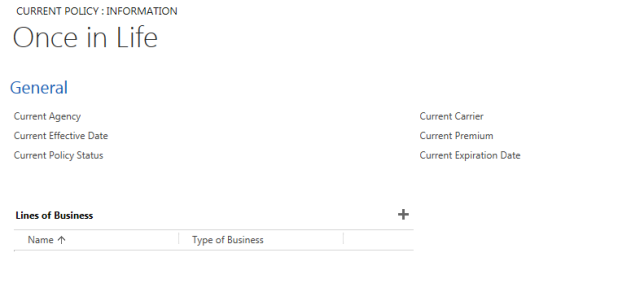
- In the Policies section, all policies sent for submission in AMS360 appears. This section will provide the Policy Number, Writing Company and Annual Premium.

|
At this develop opportunity stage, no policies will appear until the opportunity is ready for submission. |
- In the Other Contacts section, add contact and use the drop-down to select their Role. For example a Stakeholders.

|
SalesTrack completes auto-save every 20 seconds. If there is unsaved data, click the Save button on the bottom right of the page. |
- Go to the Develop workflow and mark the Determine Coverage Needed and Complete Submission Requirements as Complete. The workflow automatically progresses to the next step Propose.

-
Once the Determine Coverage Needed is marked as Yes and Complete Submission Requirement is marked Complete, the customer information and submission information integrates to AMS360.

|
When you mark your opportunity is marked for submission, SalesTrack sends the opportunity to AMS360. A policy or Submission with a Status of Quote or Active is created in AMS360. SalesTrack creates a policy or submission based on your setting in the Agency Information page. |

|
At this stage, SalesTrack sends an auto-generated Suspense to AMS360, to inform the Customer Support Representative (CSR). SalesTrack will create a shell Policy or Submission in AMS360. Policies will appear in the Customer Policies section, Submissions will be appear in the Customer Submission section and Supenses will appear in the Customer Suspense section. The CSR can complete all the required sections of the policy in AMS360, based on the notes and attached sent from SalesTrack. For more information on accessing and working with submissions on AMS360 click here. |
- The Carrier Submissions section will list a Shell policy for the submission. The Policy Number, Writing Company and Created On date.
AMS360 Details
The AMS360 Details link is available if you are synced with AMS360. Click on the link to expand of collapse the section. If you are not synched with AMS360, an error will appear. At the opportunity level, AMS360 Details displays information related to the submission or policy in AMS360. At the opportunity level, AMS360 Details has four tabs - Suspense, Activities, Documents and Notes. Each tab has AMS360 entity filters to narrow down the view.
- Filter Criteria - Use the AMS360 entity filters to narrow down the view. The filters vary based on the selected tab.
- Suspense - From this tab, a producer can view all the Suspenses and their full description in SalesTrack. A producer can create and assign a Suspense for a CSR in AMS360.
- Activities - Lists all closed Activities in SalesTrack and all Activities created by the CSR in AMS360 at the submission or policy.
- Documents - Lists all Documents a CSR has added to the submission in AMS360. Use the File Extension filter to view documents by type.
- Notes - Lists all Notes a Producer has added in SalesTrack and a CSR has added to the submission or policy in AMS360. Use the filter to view a Sticky.
© 2017 Vertafore
